 |
Help
|
| |
Navigation
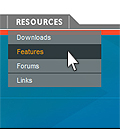 |
| Figure 1: The drop-down menu appears automatically. |
This website can be navigated in one of three ways. Firstly, using the drop-down menus that appear when the mouse is moved over the menu bar (see figure 1).
By moving the mouse over the options that appear, you can choose which page you want to visit; then, simply left-click on the text or background of that option to visit it.
The second mode of navigation is the left-hand menu. This menu appears on every page in the site, and has the same options as the drop-down menu, but is always fully expanded (see figure 2).
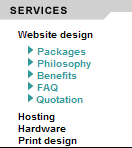 |
| Figure 2: The left navigation menu. |
If the page you are visiting contains further sub-pages or related areas of interest, then these options will appear in colour in the left menu. Every entry is a hyperlink - left-clicking on it will take you to that page.
Sub-pages or related areas of interest are also displayed across the second horizontal grey bar, which we shall term the sub-navigation bar. Sub-pages will be displayed both here and in the left menu bar, and can be selected by moving the mouse over the required page and left-clicking.
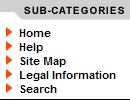 |
| Figure 3: The right menu appears on certain pages (like this one). |
A right-hand column appears on certain sub-pages, and contains related links and information. Each link is prefixed by an orange triangular-shaped bullet; left-clicking on the option will take you to that page. Note that the options on the right-hand menu and sub-navigation menu are typically the same.
Where can I find…
If you're having trouble locating a piece of information, please tell us! We want this website to be as easy as possible to navigate and obtain information, so if there is something missing, we would really like to know about it! To submit an online help request, simply click here and tell us what it is you're trying to find.
The Jstar site is categorised into five main 'areas', each of which is denoted by a unique colour scheme and title graphics. All the sub-pages in each area have the same colours and images, so you can tell where you are on the site.
The services 'area' is the largest part of the site, and contains information about the sorts of things that we can do for our customers - from internet hosting to web design. Each part of the services area (web design, hosting, multimedia, print design, consultancy) also has its own colour scheme, as they are almost entire 'areas' in themselves. They contain sub-pages and sub-sub-pages that can be found and accessed via any of the three navigation methods discussed above.
Other features
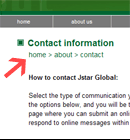 |
| Figure 4: The category line maps hierarchy. |
You also may have noticed that text below a page's title that says something like 'home > help'. This is the category line, and it shows you exactly where you are on the site (and where you've come from). To go 'up' a category to the previous (parent) section, simply left-click on that text. So, for example, to return home from this page, just click on the 'home' text in the category line.
The category line becomes useful when you're browsing sub-sub-pages in some of our services sections.
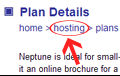 |
| Figure 5: Applications of the category line. |
For instance, say you were looking at the details of a hosting plan; to return to the hosting main page you would click on the 'hosting' text in the category line.
Want additional assistance?
No worries! Just send us a message here or an e-mail to
support at jstar dot com dot au.
|



